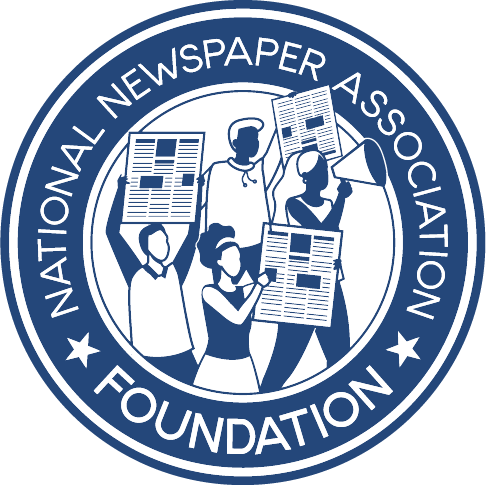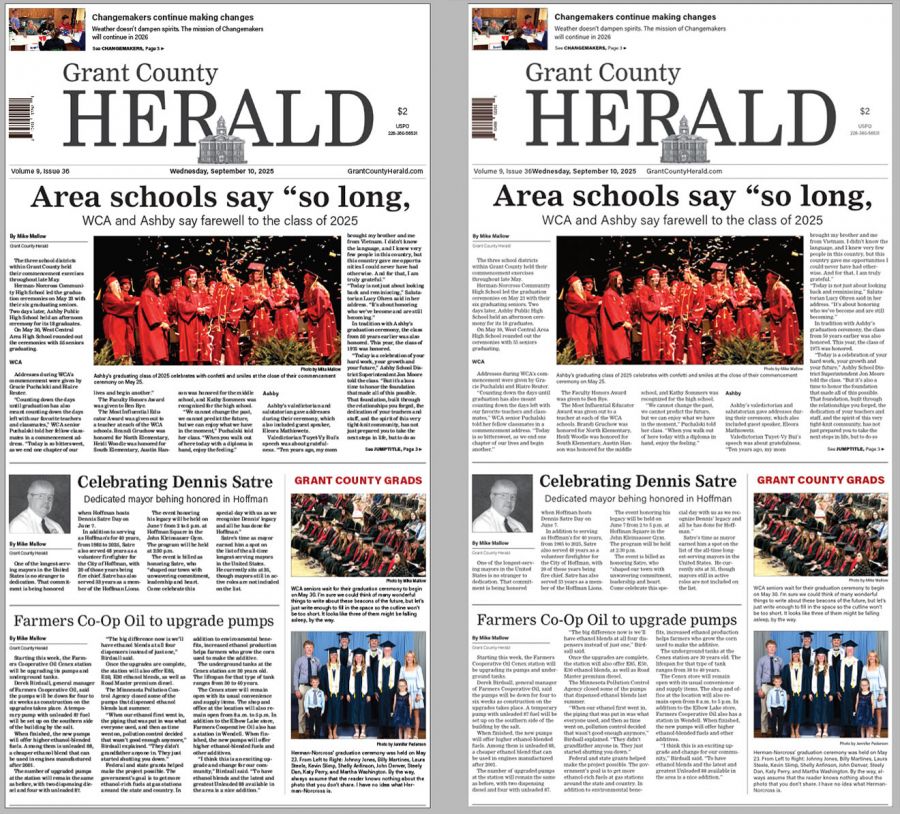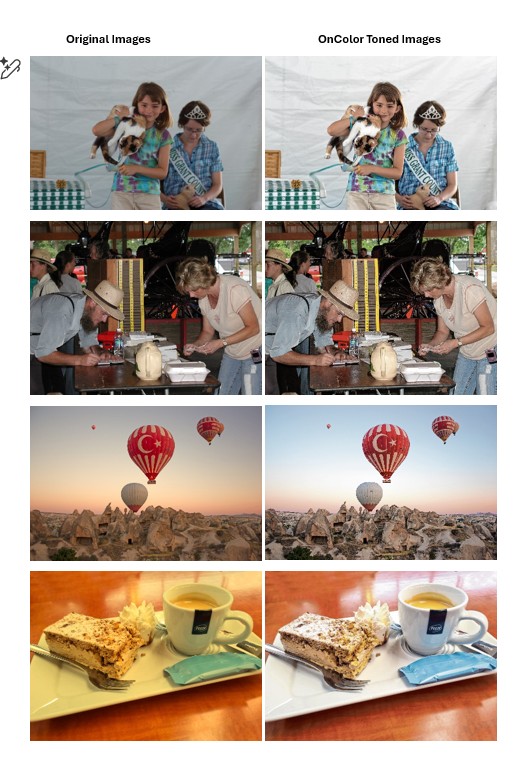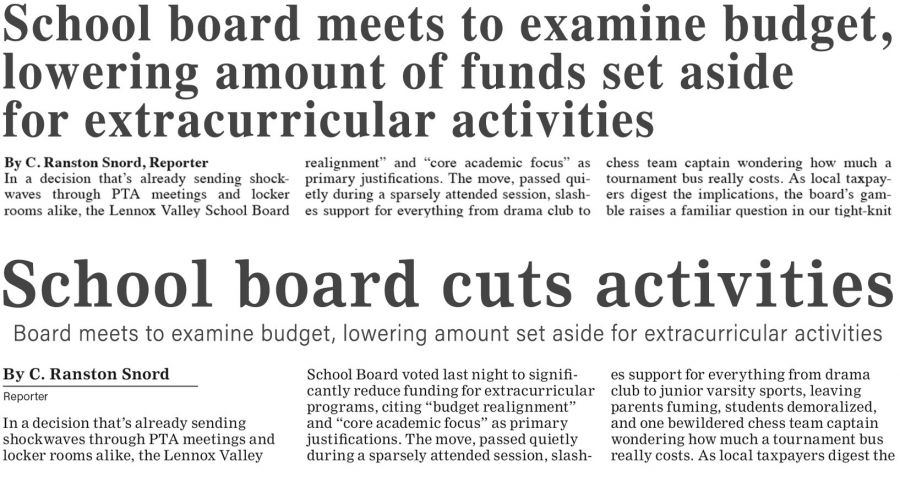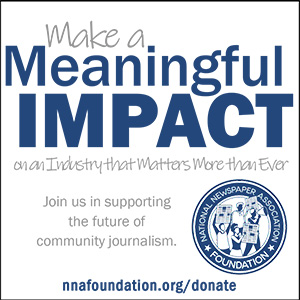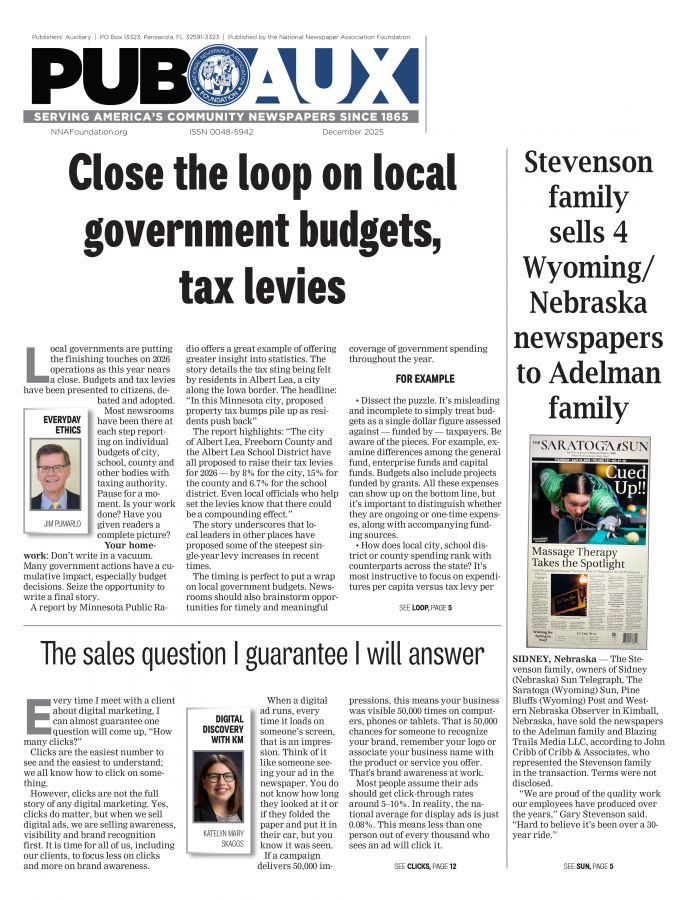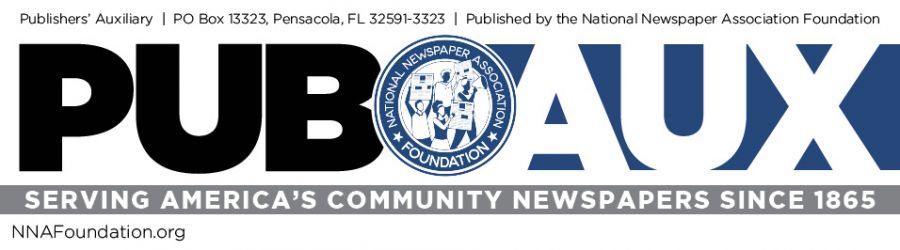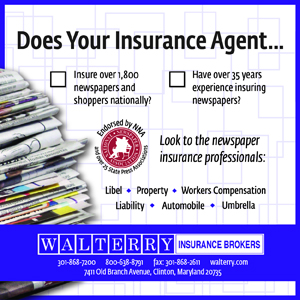Check those settings! Getting software settings right can make all the difference in print quality
Kevin Slimp
May 1, 2025

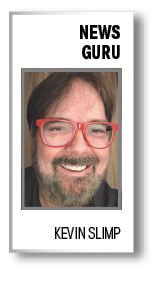
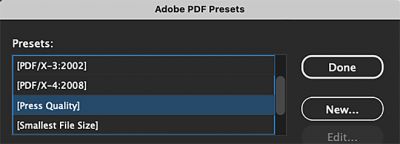
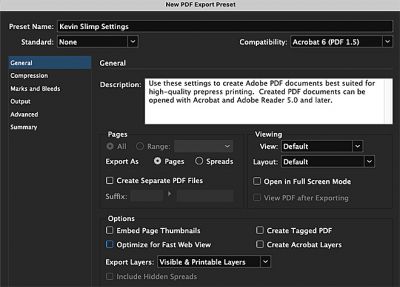
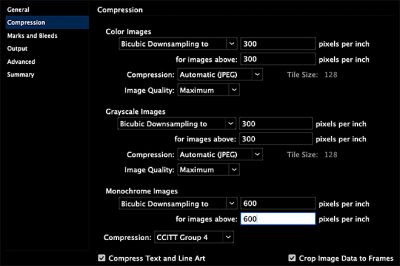
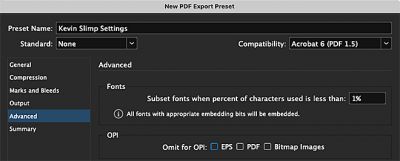
I wish you could have joined me on my newspaper visits over the past six weeks. I’ve worked on-site with newspapers stretching from the Pacific to the Atlantic Oceans and from the border of Canada to Mexico, plus several places in between. Yes, I’m tired, but I get pumped up seeing what community newspapers are doing.
As I visit newspapers, I do a lot of things. I’m generally involved in staff training, visiting with local business and community leaders, leading focus groups and more. While with them, I’m often asked to review computer settings to ensure they get the best quality from their photos and printed pages. You might be surprised that almost every computer I examine includes essential features that haven’t been set up correctly.
Over the years, presses have changed, paper has changed, and ink has changed. In addition, there have been changes to the PDF technology. Even though a newspaper will probably print OK if the settings are a little off, it will print much better if you have everything set correctly.
Much of the work related to getting a near-perfect print on newsprint happens in Photoshop. I always say there are four steps to getting great-quality photos on newsprint:
- Set the CMYK settings (found in edit>color settings) to optimum levels for newsprint
- Be sure the dot gain is set correctly in the color settings.
- Save the photo at the proper resolution.
- Resize the photo to match its size on the page before placing it on the page.
What surprises me most as I visit newspapers is that most have their color settings in Photoshop and PDF export settings in InDesign set for magazine quality. That’s fine if you print your newspaper on coated stock, but it's not so great when printing on newsprint.
I suggest sharing these settings with whoever creates the PDF files at your newspaper. If your paper is like most, some things need adjusting.
Step 1: Define a PDF Preset
You’ll find this under File>Adobe PDF Presets. Click on “Define” next to Adobe PDF Presets. Once the Adobe Presents window opens, click “Press Quality” on the left sidebar, then “New” on the right.
Step 2: Setup the New PDF Export Preset
After clicking the “New” button, you should see a “New PDF Export Preset” window open. First, name the Preset Name at the top of the window. The following are changes you should make under the “General” category:
- Compatibility: Should be set to Acrobat 6
- Uncheck the box that says “Optimize for Fast Web View.”
Step 3: Click on “Compression” in the sidebar and make these changes
- Bicubic Downsampling should be set to “300 pixels per inch” for images above “300 pixels per inch for both Color and Grayscale Images.
- Monochrome images should be set to “600 pixels per inch” for images above “600 pixels per inch.”
Step 4: Click on “Output” in the sidebar
- Color Conversion should be set to “No Color Conversion.
Step 5: Click on “Advanced” in the sidebar
- Subset fonts when percent of characters used is “less than 1%.”
- Click on “Done” on the right side of the window.
In the future, simply select File>Adobe PDF Presets and select your new setting from the list
I sometimes make the mistake of thinking I don’t need to go over this information when speaking to newspaper designers. However, experience has taught me that most designers can benefit from reminders concerning settings now and then.
It feels good to be home after six weeks on the road. I have a couple of trips to speak at events in North Dakota and Pennsylvania over the coming weeks, followed by three months redesigning four newspapers, and more are waiting to get on my list.
I’ve said it many times, but I genuinely love working with community newspapers.
Kevin Slimp is former director of The University of Tennessee Newspaper Institute and founder of NewspaperAcademy.com. kevin@kevinslimp.com.